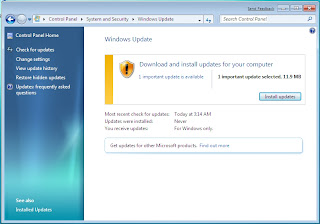 Now just follow these steps to keep your drivers updated automatically.
Now just follow these steps to keep your drivers updated automatically.Step 1. Start Windows Update
Click Start, then click "Control Panel" and open "Windows Update".
Step 2. Check for updates
In the window that opens, simply click "Check for Updates. Then scan and automatically check for updates available for your system and device drivers. Just wait for several minutes. Sometimes this process can be a bit long.
Step 3. Select Updates are available for drivers.
After the verification process is complete, you can view the updates available for your system and drivers. You should carefully select the drivers for download. Then click "Install Updates" and Windows automatically download and install the selected updates.
Step 4. Restart your computer.
Sometimes, the download and installation can take a long time. Be patient. After the upgrade process, restart the computer.
No comments:
Post a Comment